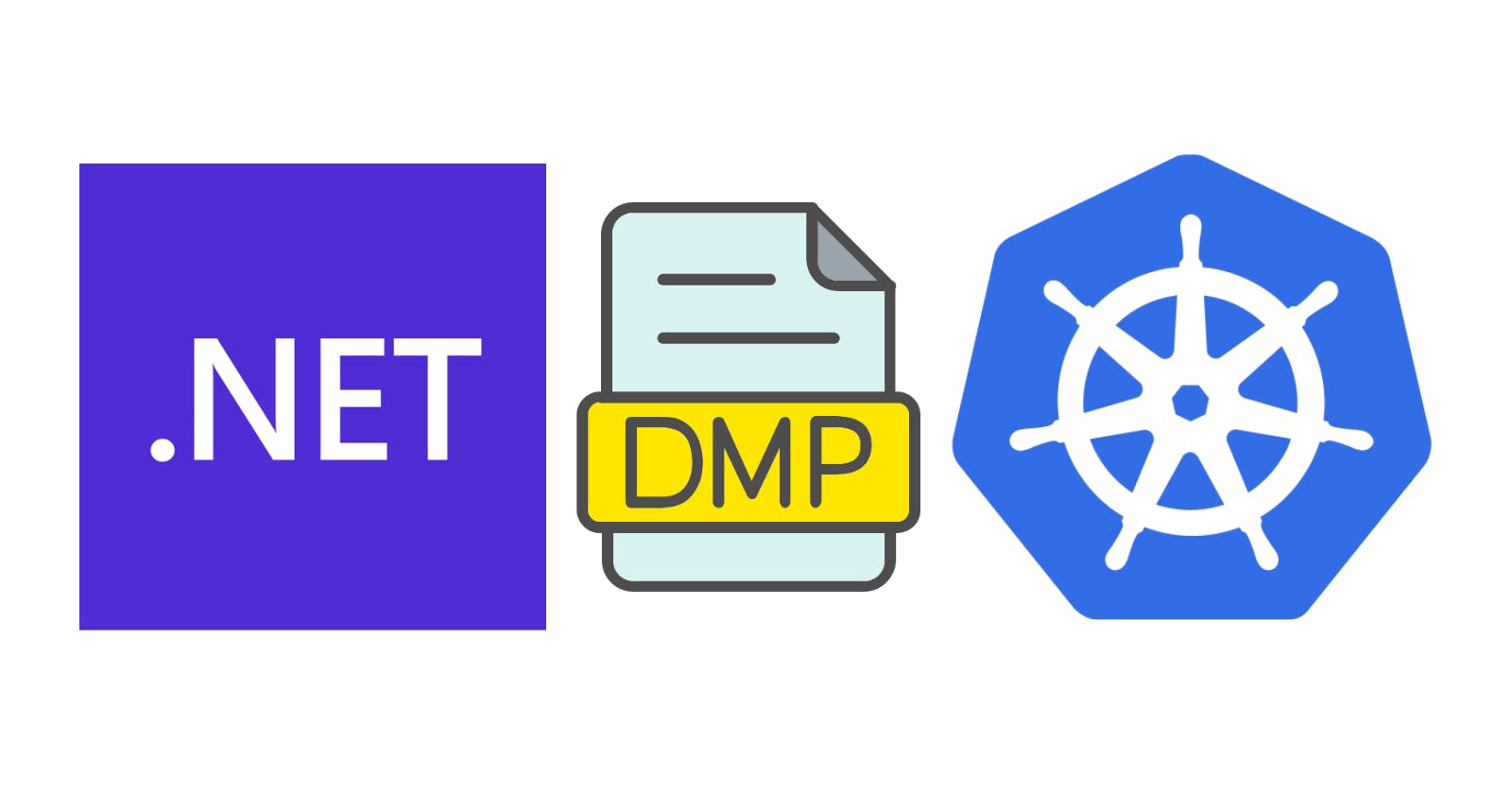Collecting dumps after a crash is an invaluable practice for understanding why it occurred. For .NET applications, this can be achieved simply by specifying environment variables. However, how do we accomplish this when hosting our application in a Kubernetes cluster? It's particularly challenging when the dump is generated inside the container, which will be destroyed shortly after the crash. In this article, we will explore how Persistent Volumes can help address this challenge.
Pre-requisites
Install Docker Desktop
Enable Kubernetes (the standalone version included in Docker Desktop)
The Application
Run the following command to create a simple .NET API:
dotnet new web -o CrashApi
dotnet new sln -n CrashApi
dotnet sln add --in-root CrashApi
Navigate to the Program.cs file and update it as follows:
var builder = WebApplication.CreateBuilder(args);
var app = builder.Build();
app.MapGet("/", () => "Hello World!");
throw new Exception("Boom!!");
app.Run();
This application will crash as soon as it starts.
The Container Image
At the project level, we need a Dockerfile to containerize our application. It should include the following content:
FROM mcr.microsoft.com/dotnet/aspnet:7.0 AS base
WORKDIR /app
FROM mcr.microsoft.com/dotnet/sdk:7.0 AS build
COPY ["CrashApi/CrashApi.csproj", "CrashApi/"]
RUN dotnet restore "CrashApi/CrashApi.csproj"
COPY . .
WORKDIR "/CrashApi"
RUN dotnet build "CrashApi.csproj" -c Release -o /app/build
FROM build AS publish
RUN dotnet publish "CrashApi.csproj" -c Release -o /app/publish
FROM base AS final
WORKDIR /app
COPY --from=publish /app/publish .
ENTRYPOINT ["dotnet", "CrashApi.dll"]
At the solution level, execute the following command to create the container image:
docker build -t raulnq/crashapi:1.0 -f .\CrashApi\Dockerfile .
The Persistent Volume
In the persistent volume, we will mount the local directory C:\Temp. Create a persistentvolume.yaml file at the solution level with the following content:
apiVersion: v1
kind: PersistentVolume
metadata:
name: my-persistent-volume
labels:
type: local
spec:
storageClassName: hostpath
capacity:
storage: 256Mi
accessModes:
- ReadWriteMany
hostPath:
path: "/run/desktop/mnt/host/c/Temp"
persistentVolumeReclaimPolicy: Retain
Since we are using Docker Desktop for Windows, the storageClassName is set to hostpath, and the path is configured as /run/desktop/mnt/host/c/Temp. Generally, the path follows the pattern /run/desktop/mnt/host/MY_LOCAL_PATH. To create the Persistent Volume Claim, create a persistentvolumeclaim.yaml file with the following content:
apiVersion: v1
kind: PersistentVolumeClaim
metadata:
name: my-persistent-volume-claim
spec:
storageClassName: hostpath
accessModes:
- ReadWriteMany
resources:
requests:
storage: 128Mi
The Deployment
Create a deployment.yaml file with the following content:
apiVersion: apps/v1
kind: Deployment
metadata:
name: my-deployments
spec:
replicas: 1
selector:
matchLabels:
app: demo
template:
metadata:
labels:
app: demo
spec:
containers:
- name: my-container
image: raulnq/crashapi:1.0
imagePullPolicy: IfNotPresent
env:
- name: DOTNET_DbgEnableMiniDump
value: "1"
- name: DOTNET_DbgMiniDumpType
value: "1"
- name: DOTNET_DbgMiniDumpName
value: "/dumps/coredump.%p.dmp"
volumeMounts:
- mountPath: /dumps
name: my-volume
volumes:
- name: my-volume
persistentVolumeClaim:
claimName: my-persistent-volume-claim
Here, we mounted the previously created Persistent Volume Claim and set the following environment variables:
COMPlus_DbgEnableMiniDumporDOTNET_DbgEnableMiniDump: If set to 1, this enables core dump generation.COMPlus_DbgMiniDumpTypeorDOTNET_DbgMiniDumpType: Specifies the type of dump to be collected (Mini,Heap,Triage, andFull).COMPlus_DbgMiniDumpNameorDOTNET_DbgMiniDumpName: Path to the file where the dump will be written. The%pacts as a wildcard for the PID of the dumped process.
The prefix DOTNET_ becomes functional, starting with .NET 7 on all platforms. Execute the following commands to deploy the application to the cluster:
kubectl apply -f .\persistentvolume.yaml
kubectl apply -f .\persistentvolumeclaim.yaml
kubectl apply -f .\deployment.yaml
The Dump
The command kubectl get pods will display our application:
NAME READY STATUS RESTARTS AGE
my-deployments-5884c58f88-mgxvw 0/1 CrashLoopBackOff 4 (84s ago) 2m59s
Check the pod logs with the command kubectl logs my-deployments-5884c58f88-mgxvw:
Unhandled exception. System.Exception: Boom!!
at Program.<Main>$(String[] args) in /CrashApi/Program.cs:line 4
To analyze the dump, we need a tool like dotnet-dump. Run the following command to install it:
dotnet tool install --global dotnet-dump
Finally, run dotnet-dump analyze C:\Temp\coredump.1.dmp to begin the analysis (you might need to delete our deployment first):
Loading core dump: C:\Temp\coredump.1.dmp ...
Ready to process analysis commands. Type 'help' to list available commands or 'help [command]' to get detailed help on a command.
Type 'quit' or 'exit' to exit the session.
As a final note, in a real environment, the persistent volume should be replaced with an appropriate type like csi. The final code can be found here. Thank you, and happy coding.