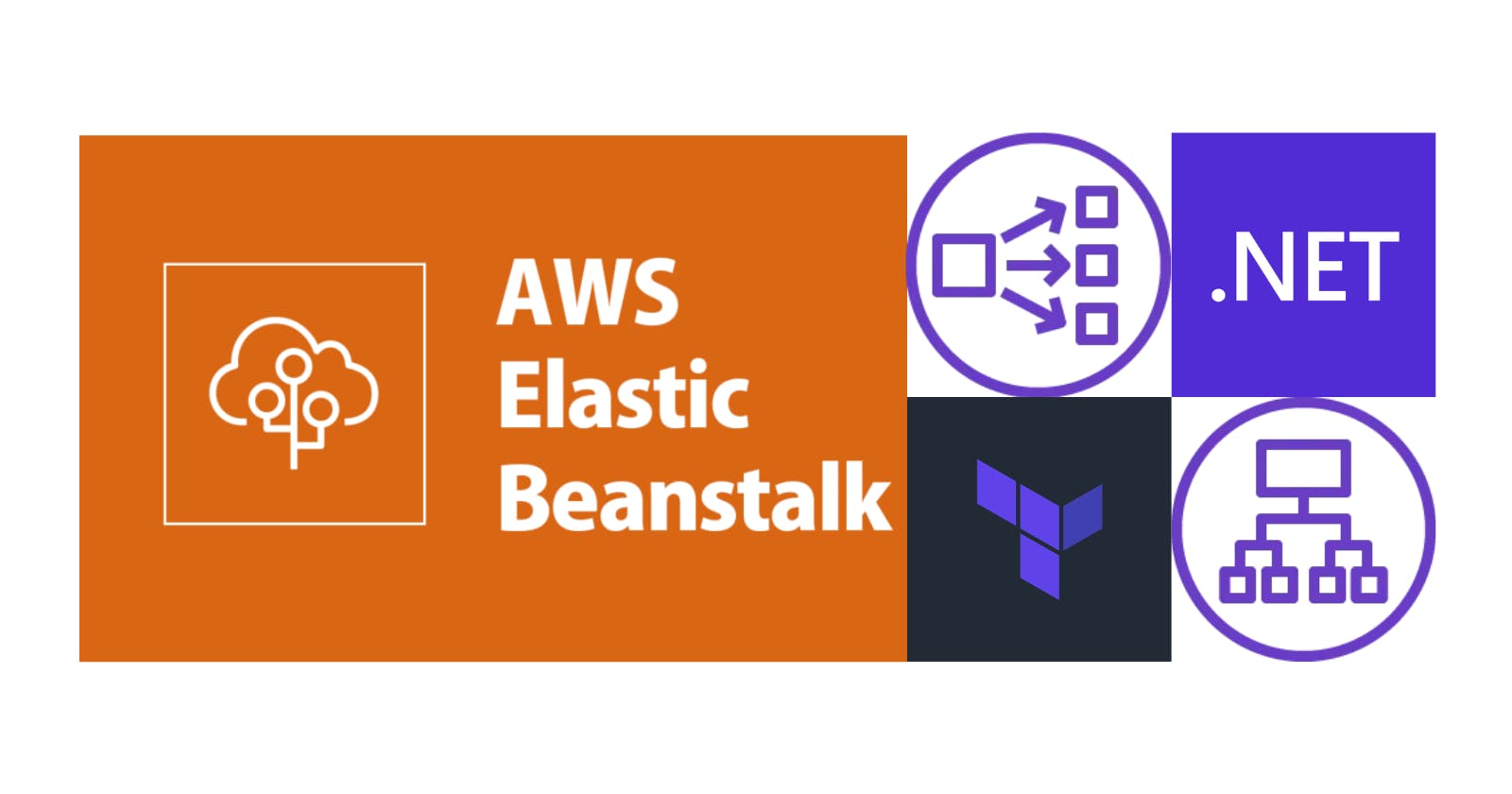AWS Elastic Beanstalk: Integrating a Network Load Balancer with an Application Load Balancer
Integrating a Network Load Balancer with AWS Elastic Beanstalk is essential for applications that need static IP addresses for consistent accessibility. This article shows how to overcome the limitations of an Application Load Balancer by placing a Network Load Balancer in front of it, providing our application the best of both worlds: consistent accessibility through static IP addresses and advanced routing capabilities.
Our starting point will be the article AWS Elastic Beanstalk: How to Include an Additional Application Load Balancer (the code can be downloaded here). Navigate to the Terraform folder and open the main.tf file. Locate the aws_elastic_beanstalk_environment resource and append the following lines at the end:
setting {
namespace = "aws:elasticbeanstalk:customoption"
name = "NELBbSubnetA"
value = var.nelb_subnetA
}
setting {
namespace = "aws:elasticbeanstalk:customoption"
name = "NELBIPSubnetA"
value = var.nelb_ip_subnetA
}
Open the variables.tf file and add the following:
variable "nelb_subnetA" {
type = string
}
variable "nelb_ip_subnetA" {
type = string
}
These two variables will serve as inputs for our Network Load Balancer. Navigate to the .ebextensions folder and create a file called add-network-load-balancer.config, then insert the following content:
Resources:
NetworkLoadBalancer:
Type: AWS::ElasticLoadBalancingV2::LoadBalancer
Properties:
Scheme: internal
Type: network
SubnetMappings:
- PrivateIPv4Address:
Fn::GetOptionSetting:
Namespace: 'aws:elasticbeanstalk:customoption'
OptionName: 'NELBIPSubnetA'
DefaultValue: '0.0.0.0'
SubnetId:
Fn::GetOptionSetting:
Namespace: 'aws:elasticbeanstalk:customoption'
OptionName: 'NELBbSubnetA'
DefaultValue: 'abc'
NetworkAWSEBV2LoadBalancerTargetGroup:
Properties:
HealthCheckIntervalSeconds: 15
VpcId:
Fn::GetOptionSetting:
Namespace: 'aws:ec2:vpc'
OptionName: 'VPCId'
DefaultValue: 'abc'
HealthyThresholdCount: 3
HealthCheckPath:
Fn::GetOptionSetting:
Namespace: 'aws:elasticbeanstalk:environment:process:default'
OptionName: 'HealthCheckPath'
DefaultValue: 'abc'
Port: 80
Protocol: TCP
UnhealthyThresholdCount: 5
HealthCheckTimeoutSeconds: 5
Targets:
- Id: { "Ref" : "AWSEBV2LoadBalancer" }
Port: 80
TargetType: 'alb'
Type: 'AWS::ElasticLoadBalancingV2::TargetGroup'
NetworkAWSEBV2LoadBalancerTargetGroup443:
Properties:
HealthCheckIntervalSeconds: 15
VpcId:
Fn::GetOptionSetting:
Namespace: 'aws:ec2:vpc'
OptionName: 'VPCId'
DefaultValue: 'abc'
HealthyThresholdCount: 3
HealthCheckProtocol: HTTPS
HealthCheckPath:
Fn::GetOptionSetting:
Namespace: 'aws:elasticbeanstalk:environment:process:default'
OptionName: 'HealthCheckPath'
DefaultValue: 'abc'
Port: 443
Protocol: TCP
UnhealthyThresholdCount: 5
HealthCheckTimeoutSeconds: 5
Targets:
- Id: { "Ref" : "AWSEBV2LoadBalancer" }
Port: 443
TargetType: 'alb'
Type: 'AWS::ElasticLoadBalancingV2::TargetGroup'
NetworkAWSEBV2LoadBalancerListener:
Properties:
LoadBalancerArn: { "Ref" : "NetworkLoadBalancer" }
DefaultActions:
- TargetGroupArn: { "Ref" : "NetworkAWSEBV2LoadBalancerTargetGroup" }
Type: forward
Port: 80
Protocol: TCP
Type: 'AWS::ElasticLoadBalancingV2::Listener'
NetworkAWSEBV2LoadBalancerListener443:
Properties:
LoadBalancerArn: { "Ref" : "NetworkLoadBalancer" }
DefaultActions:
- TargetGroupArn: { "Ref" : "NetworkAWSEBV2LoadBalancerTargetGroup443" }
Type: forward
Port: 443
Protocol: TCP
Type: 'AWS::ElasticLoadBalancingV2::Listener'
Let's review the resources created by the script (the default resources created by AWS Elastic Beanstalk can be located here):
NetworkLoadBalancer: The new internal Network Load Balancer.NetworkAWSEBV2LoadBalancerTargetGroupandNetworkAWSEBV2LoadBalancerTargetGroup443:The Network Load Balancer's Target Groups route requests to the default Application Load Balancer for ports 80 and 443(
AWSEBV2LoadBalancer).NetworkAWSEBV2LoadBalancerListenerandNetworkAWSEBV2LoadBalancerListener443: Listeners for new Load Balancer for each port.
Execute the following commands to create the deployment bundle:
dotnet publish ./src/WeatherApi/WeatherApi.csproj --output "terraform/publish/webapi" --configuration "Release" --framework "net6.0" /p:GenerateRuntimeConfigurationFiles=true --runtime win-x64 --no-self-contained
mkdir terraform/bundle
Compress-Archive -Path terraform/publish/webapi/* -DestinationPath terraform/bundle/site.zip
dotnet publish ./src/WeatherWs/WeatherWs.csproj --output "terraform/bundle/ws" --configuration "Release" --framework "net6.0" /p:GenerateRuntimeConfigurationFiles=true --runtime win-x64 --no-self-contained
copy .\install.ps1 .\terraform\bundle
copy .\aws-windows-deployment-manifest.json .\terraform\bundle
mkdir .\terraform\bundle\.ebextensions
copy .\.ebextensions\* .\terraform\bundle\.ebextensions
Compress-Archive -Path terraform/bundle/* -DestinationPath terraform/app.zip
Run the terraform scripts with the following commands:
cd terraform
terraform init
terraform plan -out app.tfplan -var="health_check_path=/swagger/index.html" -var="bucket=app-tf-001" -var="keypair=<MY_KEY_PAIR>" -var="instance_type=t2.medium" -var="application=app-tf-001" -var="vpc_id=<MY_VPC>" -var="ec2_subnets=<MY_SUBNETS>" -var="elb_subnets=<MY_SUBNETS>" -var="platform=64bit Windows Server 2019 v2.11.3 running IIS 10.0" -var ssl_certificate="<MY_SSL_CERTIFICATE>" -var="public_elb_subnets=<MY_SUBNETS>" -var public_ssl_certificate="<MY_SSL_CERTIFICATE>" -var nelb_subnetA="<MY_SUBNET>" -var nelb_ip_subnetA="<MY_IP>"
terraform apply 'app.tfplan'
And deploy the application version with the following command:
aws --region us-east-2 elasticbeanstalk update-environment --environment-name <OUTPUT_ENV_NAME> --version-label <OUTPUT_APP_VERSION>
Wait for the deployment to finish, then go to the Load Balancer section within the EC2 service to view the newly created Network Balancer. All the code is available here. Thanks, and happy coding.